Unlimited Digital Marketing Blog
Make the most of your subscription with these helpful tips and resources, while unlocking the potential of digital marketing to gain valuable insights for unlimited growth.
How To Guides
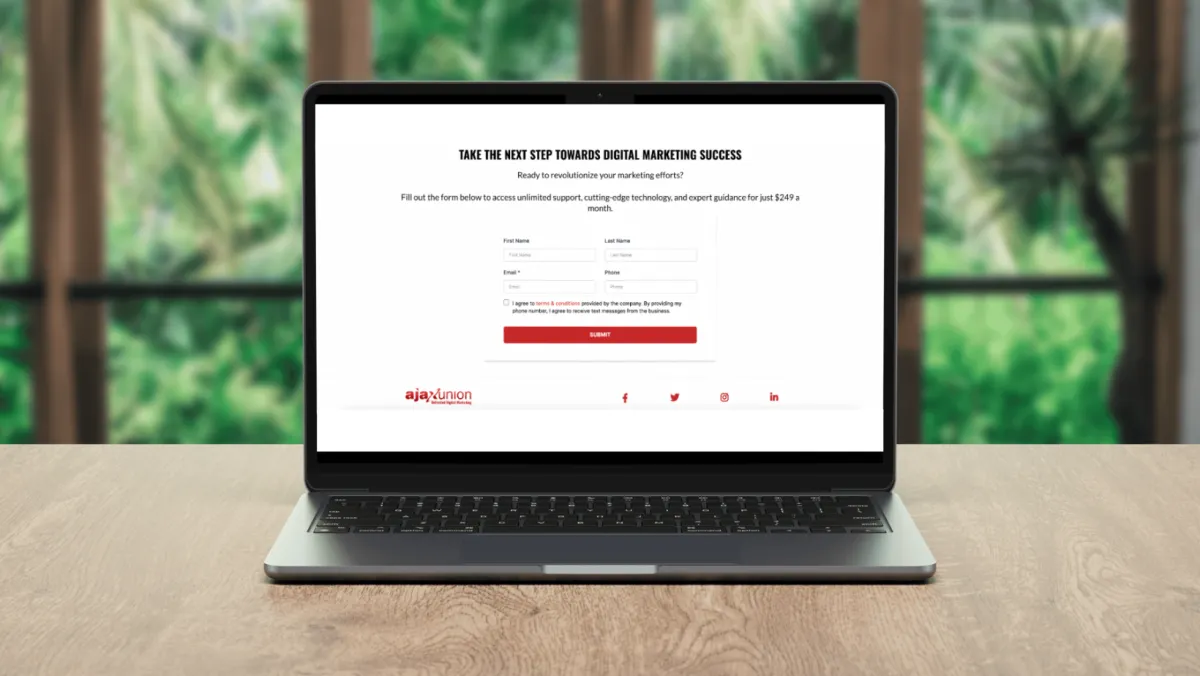
How to Create and Use Forms
Forms play a vital role in gathering essential data and nurturing client relationships. They provide a direct means of collecting leads and feedback, offering valuable insights into user behavior and preferences.
Understanding the Essence of Forms:
Forms serve as a primary tool in digital marketing, facilitating lead capture and engagement. Crafting compelling forms across digital channels expands the customer base and drives qualified leads.
Mapping Out Your Objectives:
Successful form building starts with defining objectives. Whether expanding subscriber lists, gathering feedback, or offering resources, clear goals shape form structure and content.
Crafting the Perfect Form:
User-Friendly Interfaces: Prioritize user experience with clean, concise forms. Utilize intuitive features like autofill and conditional logic for enhanced usability. Break down lengthy forms into manageable sections.
Engaging Content: Use conversational yet professional language to guide users. Clear instructions reduce confusion, while appropriate language enhances brand credibility and user trust.
Implementing Data Security Measures: Ensure user information security with robust data protection measures. Comply with regulations like GDPR and CCPA, and incorporate features like SSL encryption and CAPTCHA. Enhance credibility with trust badges for online stores.
Capture Your Client’s Information with Unlimited Digital Marketing Forms:
Unlimited Digital Marketing offers a streamlined form-creation process. With a drag-and-drop builder, create visually captivating forms in minutes.
How to Create Forms with Unlimited Digital Marketing
Navigate to Forms Builder:
Access your Unlimited Digital Marketing account and go to the "Sites" section from the left navigation menu.
Hover over the "Forms" tab to reveal three sub-menus:
Builder: Access the forms area to view existing forms and create new ones.
Analyze: Track form fill-ups and submissions over time.
Submissions: View detailed information on all form submissions, with options to filter and export contacts.

Create Forms Within Your Unlimited Digital Marketing Account:
Select "Builder" from the Form drop-down menu.
Click the "Add Form" button.
Choose between starting from scratch or using pre-built templates.
Starting from scratch: Begin with a blank builder and utilize the drag-and-drop feature to create your form.
Choose from templates: Select from a range of pre-built forms and customize them as needed.
Add Form Elements:
Utilize the "Add Form Element" button to add elements such as full name, email, and buttons to your form.
Quick add elements: Prebuilt fields available for drag-and-drop addition.
Custom fields: Create and add custom fields to tailor your form further.
Style and Customize Forms with Unlimited Digital Marketing:
Open the "Style & Options" menu from the right side.
Customize various aspects such as layout settings, form style, field style, label, placeholder, and add custom CSS.
Style Individual Fields:
Customize individual fields by selecting them and adjusting settings from the right side.
Options include changing labels, placeholders, and marking fields as required.
Customize Post-Submission Actions:
Choose actions to occur after form submission, such as displaying a thank-you message or redirecting to another URL.
Access the "Options" tab under "Style and Options" to configure on-submit settings.
Customize Integration Settings:
Navigate to the top bar and click "Integrate."
Select embedding layout and trigger type based on your preferences.
Activate and deactivate options allow fine-tuning of form behavior.
Embed Forms:
Embed forms on external sites by copying embed code or form links.
Embed forms within your sales funnel pages by adding them as elements in the funnel builder.
Get access to unlimited support, cutting-edge technology, and expert guidance with Unlimited Digital Marketing. Start your free trial today!
