Unlimited Digital Marketing Blog
Make the most of your subscription with these helpful tips and resources, while unlocking the potential of digital marketing to gain valuable insights for unlimited growth.
Marketing Tools & Campaign Setup
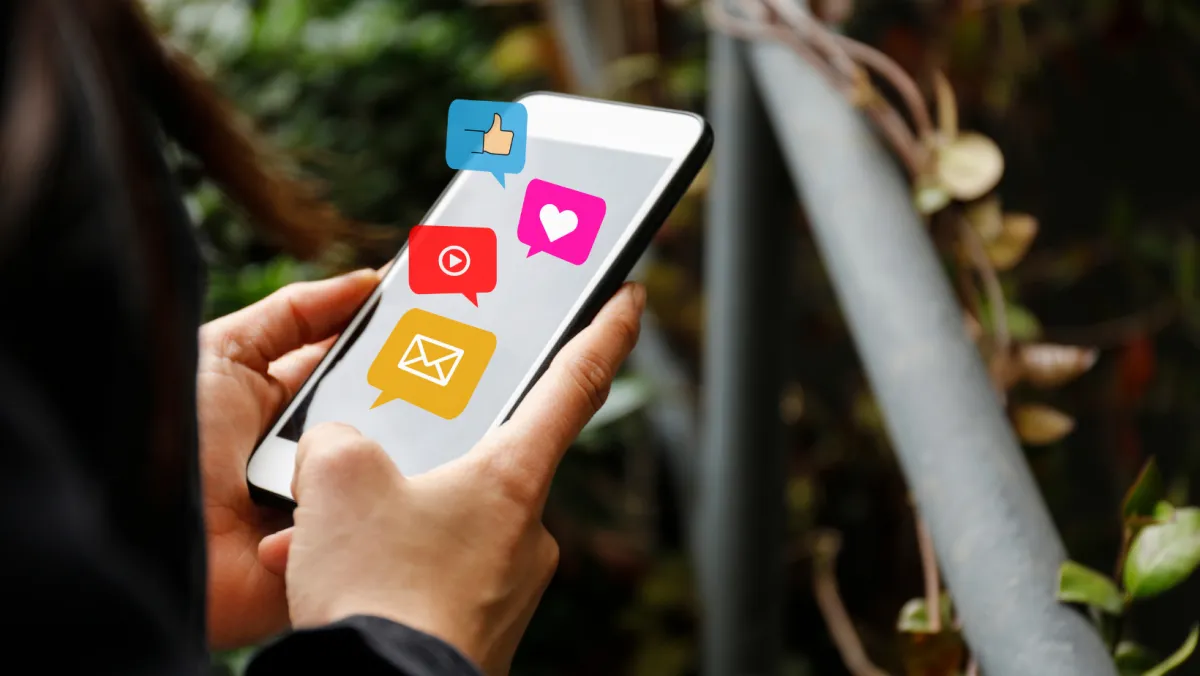
How To Bulk Schedule Social Media on app.ajaxunion.com
How To Bulk Schedule Social Media on app.ajaxunion.com
Whether managing multiple accounts or streamlining your social media strategy, our tools empower you to schedule posts seamlessly across various platforms.
Before diving into the guide, let's begin by downloading a sample CSV. This CSV template serves as a blueprint for organizing your post details, ensuring the smooth execution of your scheduling process.
Understanding the Columns for Bulk Upload:
Date and Time Specification:
Column Header: postAtSpecificTime (yyyy-MM-dd HH:mm:ss)
Format the date and time as: YYYY-MM-DD HH:mm:ss with one space between date and time.
Scheduled times should be at least 10 minutes after CSV upload.
Content
Column Header: content
Character limits:
Facebook Page/Group: 62000 characters
Business Instagram Account: 2200 characters
LinkedIn Page and Profile: 3000 characters
Twitter Profile: 280 characters
GMB Location: 1500 characters
Link (OGmetaUrl)
Column Header: link (OGmetaUrl)
Ensure URL relevance to the post.
Image URLs:
Column Header: imageUrls
Multiple image URLs can be added (up to 10) separated by commas.
Use proper image formats (e.g., png, jpeg/jpg).
5. GIF URLs:
Column Header: gifUrl
GIF URLs take precedence over other media-related entries.
Do not fill other media-related columns if a GIF URL is provided.
6. Video URLs:
Column Header: videoUrls
Multiple video URLs can be added (up to 10) separated by commas.
Avoid filling other media-related columns when including video URLs.
To get the image, video, and GIF URLs, you must first upload them to app.ajaxunion.com:
Access your media library
Go to Sites -> Media -> Open Media Library
Upload your media
Right click the image, video, or GIF and copy the link
Add the link to the spreadsheet under the corresponding column
Follow these steps for bulk scheduling:
Navigate to the Social Planner and click on "New Post," then select "Upload the CSV."

Upload the CSV file containing post details.

Choose the social media platforms for bulk scheduling.

Monitor CSV status:
In Progress: CSV processing ongoing for content, links, images, and videos.
In Review and Schedule: Review and modify posts with errors or incorrect details.

Review and schedule the CSV for posting.
Resolve any errors in posts or remove erroneous posts before importing.

Import posts to the Social Planner.
To learn how to connect your social media accounts, check out this video:
Get access to unlimited support, cutting-edge technology, and expert guidance with Unlimited Digital Marketing. Start your free trial today!
