
Unlimited Digital Marketing Blog
Make the most of your subscription with these helpful tips and resources, while unlocking the potential of digital marketing to gain valuable insights for unlimited growth.
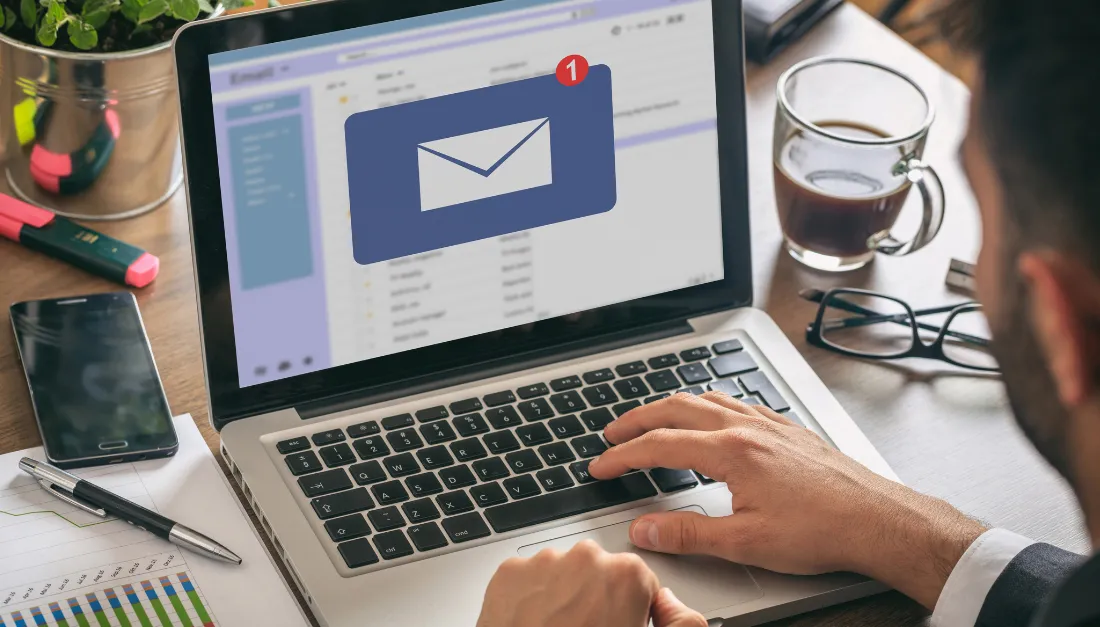
Email Sending 101
Email Best Practices
Now that your new sending domain is set up, it is critical for you to set yourself up for a successful landing into people’s inboxes and NOT their spam folder. Before you get started sending, ensure you have set up and followed these necessary best practices.
1. Set Up a Dedicated Email Sending Domain
What is it? You Sending Domain, is how the internet routes emails. It Rather than sharing the domain provided for all users, a dedicated email domain is a single private domain you use to send and receive emails. Within app.ajaxunion.com, when you are using LC Email - you have the ability to create your own dedicated domain. If you are using a non-LC Email (or SMTP Provider) you will not have this ability in-app.
Why it matters? Not having a Dedicated Email Sending Domain often results in your emails going into SPAM despite practices good emailing. When you set up a Dedicated Email Sending Domain, you can gain full control of your reputation and email deliverability. This means you can work your way into all emails going into the inbox while avoiding that SPAM folder.
What if I already have a Dedicated Email Sending Domain and my Emails are going to SPAM? If this describes you, please click here to learn more.
2. Set Up a Dedicated Sending IP Address
What is it? Dedicated IPs offer a distinct advantage by sending your email messages from a unique, exclusive IP address. Email service providers (ESPs) closely monitor the reputation and behavior of an IP address to determine the deliverability of emails linked to specific domains associated with that IP.
Getting a dedicated IP address provides your organization with exclusive ownership, giving you full control over the management of the email sender's reputation and deliverability tied to that IP. Learn more here:
What is a Dedicated Sending IP Address?
Why it Matters? If you have an LC Email Dedicated Sending Domain (see point 1 above), you share the same Sending IP Address with all of app.ajaxunion.com. Mailbox providers give a reputation to IP addresses, so this could negatively impact your sending, especially at high volume. A dedicated sending IP address helps you control more of your email-sending health to build your own IP reputation. This becomes more important when sending high-volume, especially 200k emails or more.
3. Enable Email Validation
What is it? Email Validation will check if the email you are sending is valid or not. Sending to an invalid email can negatively impact your email deliverability.
Why it matters? If you send emails that do not exist or are not valid, it harms your domain reputation leading to poor email deliverability. Meaning emails will go to spam or not be accepted into the mailbox at all.
How to enable it? We’ve actually made it as easy as possible to validate your emails, it is a setting in your Sub-Accounts Settings.
Enabling Email Verification for the Sub-Account
Sub-Account View > Business Profile > Scroll to the “Verify Email Address when the first email is sent to a new contact” > check box.
4. Enable “Mark Email Invalid from Hard Bounce.”
What is it? An email bounce occurs when an email is not delivered or rejected by the recipient's email provider. There are two types of bounces.
A hard bounce occurs when an email address does not exist.
A soft bounce is a temporary failure, and some more reasons, like the recipient servers being down or the mailbox being full.
Why it matters? Too many bounced emails will harm your domain reputation leading to emails going to SPAM. This is why marking hard-bounced emails as invalid is important to enable.
How to enable it? You can choose to mark emails as invalid if they bounce from within the Sub-Account Settings.
Enabling Email Verification for the Sub-Account
Sub-Account View > Business Profile > Scroll to the “Mark Emails as invalid due to Hard Bounce” > check box.
5. Add Your DMARC Record
What is it? A DMARC Record provides instructions to receiving servers about how to handle incoming mail. In order to get delivered, messages need to pass DKIM and SPF alignment checks according to the requirements set by the DMARC policy. Messages that do not pass DMARC checks can be rejected, reported back to the domain owner, or placed in the spam folder.
Why Add it? Not having a DMARC Record can negatively impact your domain reputation and email deliverability. Often, mailbox providers count it against you when DMARC Records are not set up properly - resulting in emails going to SPAM.
How to Add it? To add a DMARC record, you must log into your DNS provider and add the following TXT record below.
Add a TXT Record in your DNS Setting for your DMARC policy without the ""
Type: “TXT”
Name: “_dmarc”
Content: “v=DMARC1; p=reject"
To confirm your DMARC Record is applied correctly, you can use this DMARC Checker.
6. Use the Proper “From Email”
What is it? The “From Email” is the email a recipient will see when receiving an emaiL
Why it matters? Using a “from email” that does not match the primary domain you are sending from can result in poor email deliverability.
How to Set It Up? Whenever you are sending from app.ajaxunion.com, be sure your “From Email” has your primary domain in the “From Email.” So if you set up "replies.company.com" as the sending domain, you can then send from [email protected] because the root domains match. Do not set the "From Email" with an email that does not contain the root domain, which in this case is "company.com"
For example, if I have a sending domain of “mail.MYSITE.com” – My From Email needs to have “mail.mysite.com” in the email address. Any other record will result in poor email deliverability.
7. Add Unsubscribe Links
What is it? An unsubscribe link allows your users to “unsubscribe” from receiving emails from you in the future.
Why it Matters? Not having an unsubscribe link will severely harm your email deliverability rates.
How to Set It Up? We make it as easy as possible to add an unsubscribe link all of your emails. Within the email builder, our “Footer” Element. Be sure to use this or edit and create your own.
You have two options, you can use the default unsubscribe link we’ve automatically set up for you or you can create your own!
Default Unsubscribe Link Set Up
If you are using LC Email, it’s quick and easy to use our default unsubscribe links.
This will not work for non-LC Emails. Refer to the next point for non-LC Email users.
Custom Unsubscribe Link Set Up
Make the best possible unsubscribe link and process, giving you full control, get started here with this Custom Unsubscribe Link Set Up Help Doc above.
8. Use Double Opt-In
What is it? A Double Opt-In is when you ask subscribers to opt-in twice. For example, they fill out a form and then “verify” their email address by clicking a link to “Verify” their email. Only after someone has double opted-in will you start sending them emails. This is in contrast to a single opt-in which will start sending emails to recipients right after the first opt-in.
Why it Matters? Double opt-ins are highly beneficial to your domain reputation and email deliverability. This is because users have double opt-in to receive emails from you. Think about it… the act of a recipient receiving their first email from you, then opening, and clicking on a link within this email looks really good for your domain. In addition, it ensures your list knows and wants to receive emails from you. Which is invaluable when list building.
9. Stop Sending to Unengaged Emails
What is it? As simple as it sounds… When sending to your email list, do not send to unengaged emails. Meaning if they do not take the action to open or perform the next step in your campaign stop sending to them.
Why does it matter? When you send to a more engaged group of people, your emails go into the inbox more often. Whereas fewer open or links clicked (engagement) will result in emails going to spam.
How do I do this? If you have been sending to the same person who has taken no action for weeks, send to them less frequently or not at all.
While it hurts to trim the list, it’ll hurt more to ruin your email deliverability due to unengaged recipients. It just isn’t worth it and there are no hard feelings for users not wanting to engage with you. Focus your efforts on those that ARE engaging with you.
It is better to stop sending to an unengaged recipient than it is to have them "unsubscribe" or "mark as SPAM."
10. Send Regularly… Just Not Too Regularly
What is it? Another large factor in your sending domain's reputation is how often you send emails. If you only send out an email blast to your list once a month or once every couple of weeks - it can negatively impact your reputation. In contrast, if you send it every day or multiple times a day, it is just as bad. Especially if in the past you didn’t send it like this.
Why does it matter? Thus, it is important to consider how often you send. When someone has opted in and is engaging (opening emails, clicking on links in those emails), then you can send a bit more. But after they are not engaged, slow it down to weekly. And as covered above, if users are unengaged, stop sending them all together. How often you send and how engaged your recipients are can play a huge role in ensuring emails arrive in the inbox.
How do I do this? There are many opinions out there on how often to send and when to send. In general, we've found success in only sending to opt-in (preferably double opt-in) recipients. After they have signed up we send them about an email a day for the first 5 days, then we slow down to a couple a week. This is until they take the action we want. If they take no action after 20 days, we only send weekly emails until we have another planned promotion.
Our Recommendations:
If someone has opted in (preferably a Double Opt-In) you can send to them daily for a brief time to convert them…
If after a week or two of no engagement, slow the sending down to them to a weekly cadence.
If they are not engaged for a longer time, say two months of weekly emails, stop sending them all together.
You can send out special promotions or offers as you have them
Just consider how often this is and keep them shorter.
It's important to send fewer than to oversend.
In addition, it's important to stop sending to unengaged recipients, remember the above...
It is better to stop sending to an unengaged recipient than it is to have them "unsubscribe" or "mark as SPAM."
Email Warm Up
Mailbox providers will often SPAM emails from new dedicated email domains. This makes sense because anyone can make a new sending domain (like a spammer for example) and get sending. Utilizing the Email Best Practices above and the Email Sending Recommendations below will greatly improve your chances of landing in the inbox and converting those leads!
Email Sending Recommendations
When sending your first emails to warm up your domain, you should only send to emails that have opted-in. Further, you need to follow the “Email Sending Recommendations” below to ensure you aren’t sending too many emails within a single day or hour.
What this reveals is how many emails you can send within a single day or a single hour. So for the first emails I send, I should send no more than 100 per hour and 1,000 in that day. When I go to send my next emails, I move into stage two. In stage two, I can now send 300 per hour with a total of 2,500 emails in a day. It’s important to remember the stage isn’t just how long you’ve had the domain, it is the current stage or time in which you go to send emails.
Pro Tips for Sending Your First Warm-Up Emails
Follow the Email Best Practices above
Follow the Email Sending Recommendations above
Send fewer emails per day or hour if you can at the beginning
Send to only opted-in emails with higher chances of engagement
Cold emailing, or emailing to people who haven’t opted-in, needs to go through a list-cleaning process. It is not recommended to do cold emailing during the early processes of warm-up. Cold emailing tends to result in poor email deliverability. Learn more about Cold Emailing below.
Keep the content of your emails short and to the point
Add an appropriate image if you can.
Do not use a Public Link Shortener like bit.ly or tiny.url
Email Tools
Are you wanting to test, track, or monitor your email domain? Below you will find a number of powerful tools for troubleshooting and monitoring your email sending and health.
Test the Spammyness of Your Emails
The content of your email can impact it’s deliverability. For example, too much text or using a URL shortener can greatly impact how mailbox providers rate your emails. If an email seems to “SPAM”-like, the mailbox provider will SPAM the email.
Did you know you can see how “spammy” your emails are by utilizing this free tool… https://www.mail-tester.com/
Copy the email provided
Create a new contact in app.ajaxunion.com with this new email address you copied
Send your email to this new contact email address
Navigate back to Mail-Tester and click “Then check my score”
Review the score and make adjustments
If you are worried or seeing emails go to SPAM this can be a helpful tool in seeing if your content is to blame. Make adjustments based on the feedback you receive.
Review Your “Email Health Report”
To quickly check for errors in your domain, such as if it is blacklisted, missing a DMARC, etc, you can paste your sending domain into this “Email Health Report,” see https://mxtoolbox.com/emailhealth. This will show any number of potential issues with your domain. A great place to begin with troubleshooting or checking your domain reputation.
Advanced: Use Postmaster Tools to monitor outgoing email
Utilizing the information of every Google mailbox user you send to from your domain… the Google Postmaster tool will monitor and return valuable information on how your ongoing emails are doing. Complete with:
Spam rate
IP Reputation
Domain Reputation
Feedback Loop
Authentication
Encryption
Delivery errors
This information is invaluable when trying to see what is impacting your sending email deliverability. Just use the tool to add a record to your sending domain to see how you are doing today!
*Please note: it can take up to two days or more for Google to get the data for some of your reports. Refresh your page and clear the cache or use an incognito window to ensure it is not a caching issue.
See more information on how to use the Google Postmaster Tool here.
Troubleshooting
Remember there are many reasons why emails can go to spam. For example, did you know using URL shorteners results in a much higher chance of going to SPAM? Email sending can be a complicated process. Which is why following the guide was created. As you review why emails are going to spam, you can follow this guide above as well as review the questions below.
In the event of your emails going to SPAM, it’s best to check the following:
Check how long you have been sending emails?
Remember, it can take up to 4 weeks for a domain to be warmed up.
If it is less than four weeks, stay focused on the Email Best Practices & Email Sending Recommendations noted above.
In addition, use our “Email Tools” section above to monitor and improve your email sending.
Check Your MX Records
Confirm your MX records are installed correctly.
See the Review Your “Email Health Report” section above.
Ensure Your DMARC is Set Up
Confirm your DMARC records are installed correctly.
See the Add Your DMARC Record section above.
Reach out to Support
If after confirming the top three steps (and the content above), you still need assistance - reach out to Support for further assistance.
