Unlimited Digital Marketing Blog
Make the most of your subscription with these helpful tips and resources, while unlocking the potential of digital marketing to gain valuable insights for unlimited growth.
How To Guides
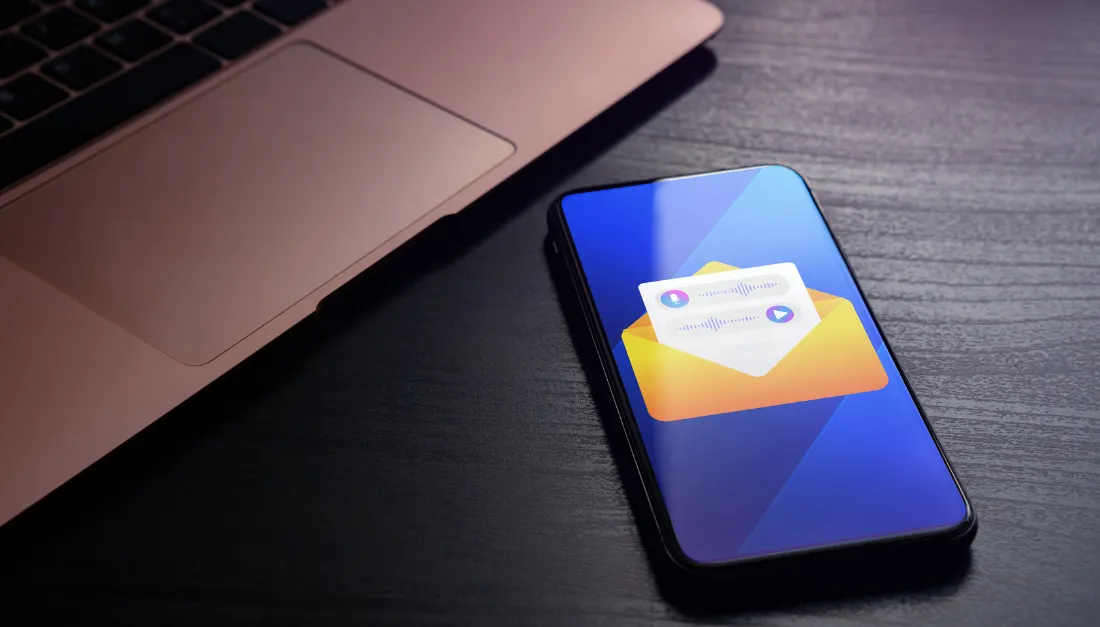
How To Setup Automatic Calls and Voicemail Drops
Prerequisites:
- You have already purchased a number in your subaccount.
- You have pre-recorded Audio files that are MP3/WAV files (64kbps)
- You have taken the user's consent for automated calls to drop Voicemails.
How to Set up Automated Calls and Voicemail Drops in Workflow
Once you are in the sub-account, click "Automation" from the left side navigation menu.

Click on "+Create Workflow."

Click on " +Start from scratch."

Select a workflow trigger for your call /voicemail drop action. In this example, we have used "Contact Changed" trigger.

To add the workflow action, click "+" button.

You can either scroll down or search for "Assign to User" action. Click on "Assign to User."

Users
Select user from the drop down menu If you want the calls to go to a dedicated team member.
If no one is assigned, the calls will go to the phone number you have saved in your business profile as a company phone number.

Only Apply To Unassigned Contacts
In the previous step, we choose the team member who will be automatically assigned all the new contacts that enters into this workflow.
Now this toggle option gives you the ability to decide weather you want to assign the newly added contacts to the same user even if the contact is already assigned to any of the team member before it entered into this workflow or you want to stop assigning such contacts.

Save Action
Don't forget to Save action before you go back to the workflow builder page.

Lets Add "Call" action. Just click the "+" button and select "Call" action.

Call Whisper
You can modify the Call whisper message here:
By default, the call whisper states, "You have a new lead, John Smith. Press any button to connect"

Voicemail Detection
When the lead can't answer the call, you will hear this message: "Couldn't connect with the lead," and the call ends. You can't leave a personalized voicemail if this occurs.
To leave a personalized voicemail with our Call event, go to the settings of the call step, and you can turn on "Disable Voicemail Detection."

Connect Call After Keypress
Use this toggle if you want to connect the call only after a user press any key.

Voicemail Action
Now lets see how to add "Voicemail" action. for that, you will be using the same "+" button to add a new workflow action. Once you see the page with all the workflow actions, scroll down to find "Voicemail" option and click on it to proceed ahead.

Upload File
You can upload the recorded voice using the upload file here. Be sure to click "Save Action" once you have successfully uploaded the file.

TLDR; Voicemail drops rely on a carrier trick, this is how all voicemail drops work, and as a result they only work about 70% of the time.
